Timer Screen
It is possible to run timers that take into account the time allocation in anticipation of exams.
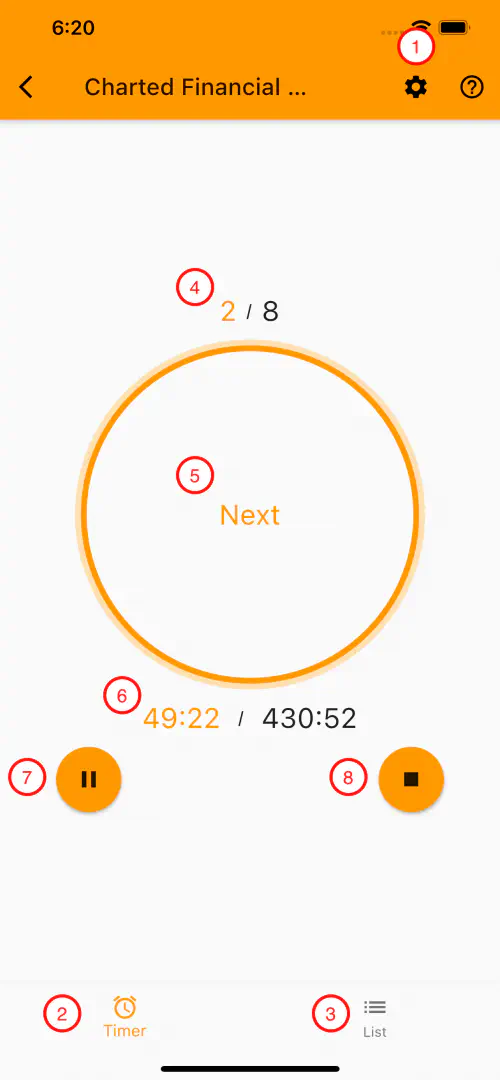
Menu & Bottom Navigation
Go to the Settings Screen.
A timer is displayed.
A list of questions is displayed.
Timer
“Current Question Number / Total number of questions” is displayed.
The action of tapping changes depending on the characters displayed. See “About the action buttons” below. The outer (lighter colored) line of the circle represents the “Time Remaining for the Exam”. The inner (darker) line represents the “Target Response Time for the Question”.
“Target Time Remaining for Current Question Number / Time Remaining for the Exam” is displayed.
You can pause the timer by tapping it when it has started.
You can end the timer by tapping on it while it is starting.
About the action buttons
- Tap on the “Start” state to start the timer.
- Tap on the “Resume” state to resume the timer.
- Tap on the “Finish” state to finish the timer.
List
Question numbers are displayed.
“Target Response Time Remaining for the Question / Target Response Time for the Question” is displayed.
The question’s targeted time remaining to answer the question is displayed as a bar.
For each line
- The current question is highlighted in the background color and the text is bold.
- You can pause the timer by tapping the current question line when the timer has been started.
- When the timer is started, you can tap a line of questions other than the current one to go to the tapped line of questions.
- You can restart the timer by tapping a row while the timer is paused.